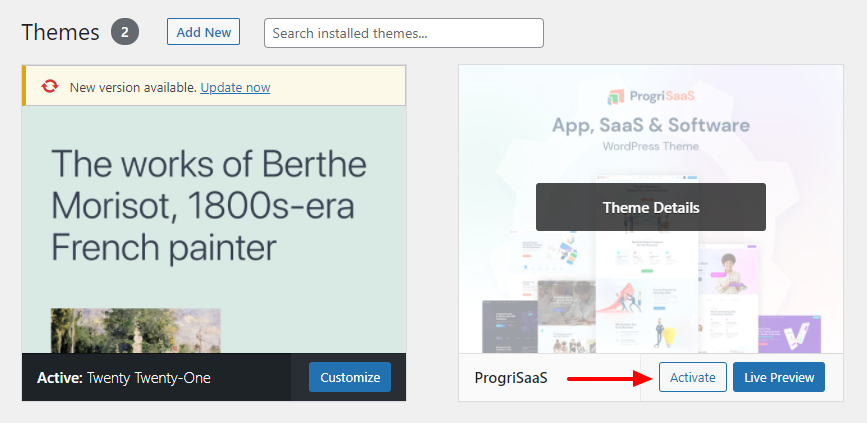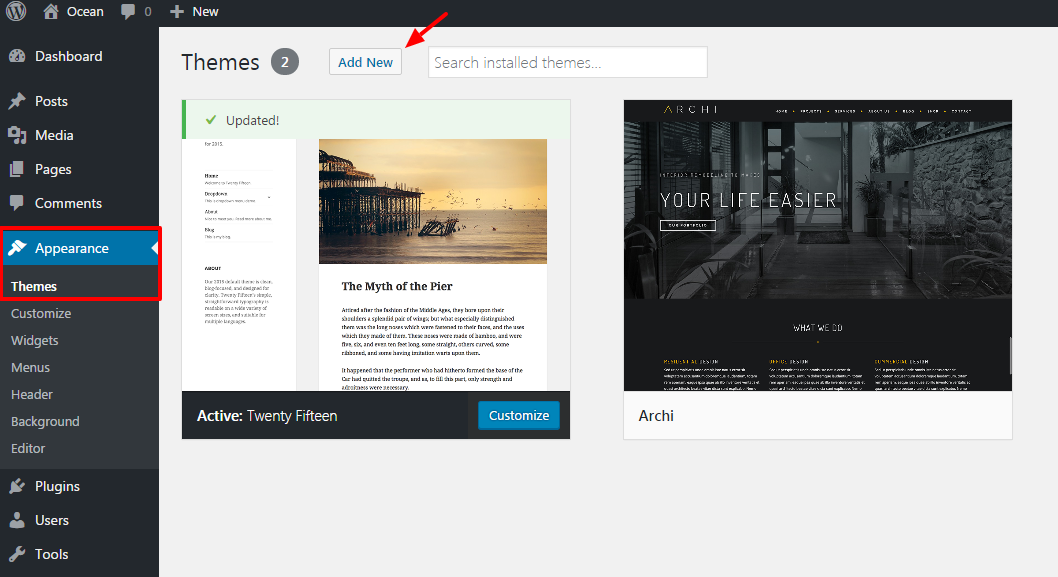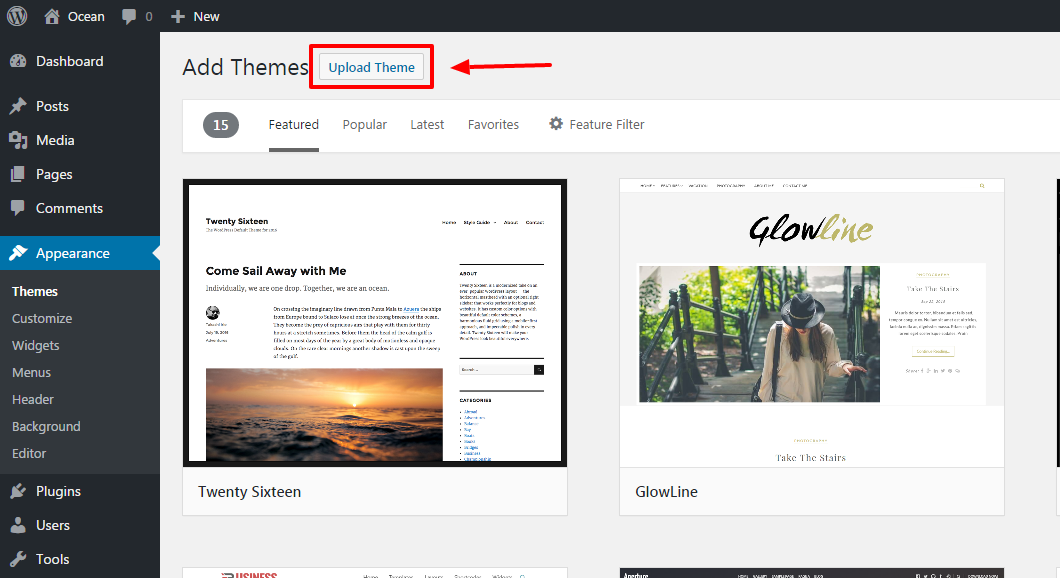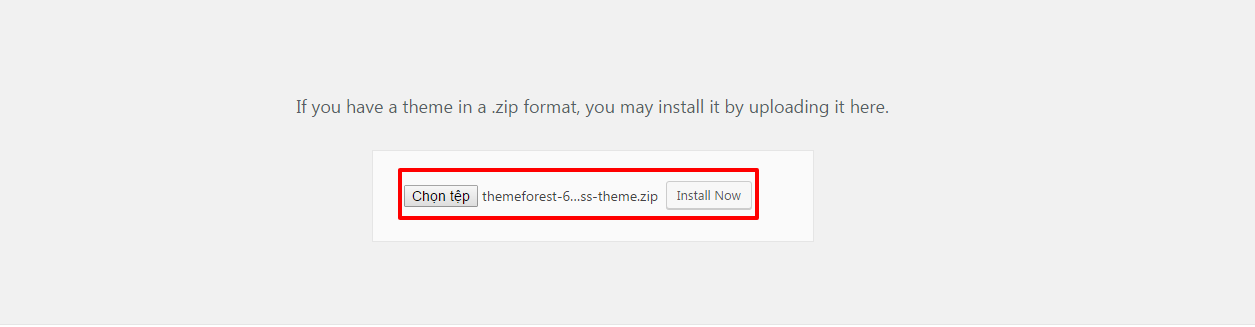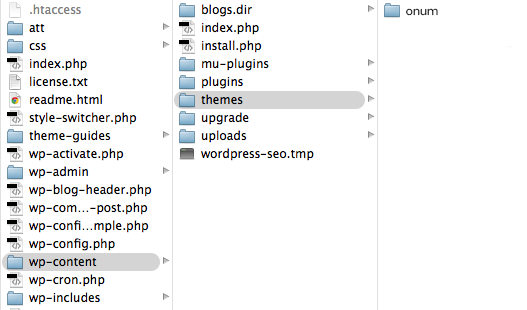After you download the package from ThemeForest, please unzip it. You’ll see a file called progrisaas.zip, which is the main file needed to upload and install.
Important: One of the most common reasons people have issues is because they try uploading the full zip that includes demo content, theme, documentation…etc which displays the “The package could not be installed. The theme is missing the style.css stylesheet.” error. Please make sure you are uploading only the installable theme which is called progrisaas.zip.
Now that you made sure WordPress is up to date you can install the theme and there are two ways to install ProgriSaas, via WordPress or via FTP.
Install ProgriSaas via WordPress
Step 1 – Log into your WordPress website and go to Appearance > Themes and click Add New.
Step 2 – Click Upload Theme.
Step 3 – Browse the progrisaas.zip file on your computer and click Install Now.
Step 4 – Once WordPress has unpacked and installed the theme, just click to activate it.
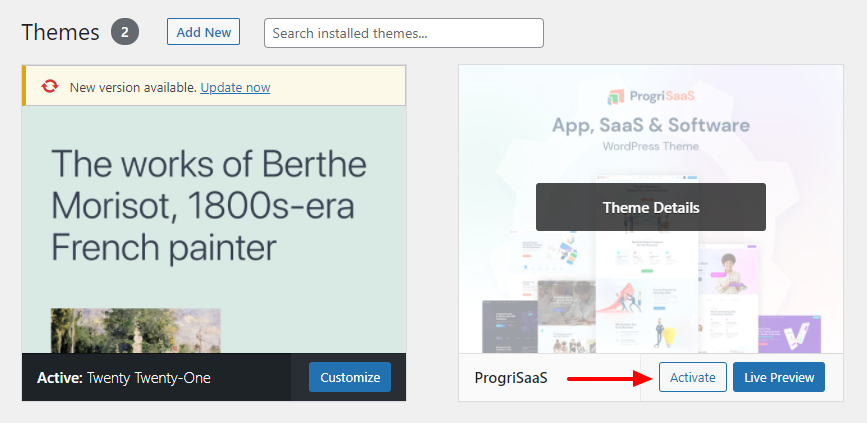
If you get the “Are You Sure You Want To Do This” message when installing progrisaas.zip file via WordPress, it means you have an upload file size limit. You need to install the theme via FTP or contact your hosting provider to increase the limit.
Install ProgriSaas via FTP
Step 1 – Unzip the progrisaas.zip file, you’ll get a folder progrisaas.
Step 2 – Log into your hosting space via FTP software(Use an FTP client like FileZilla).
Step 3 – Upload that folder to the wp-content/themes folder on your host.
Step 4 – Go to Appearance > Themes and activate the ProgriSaas theme.