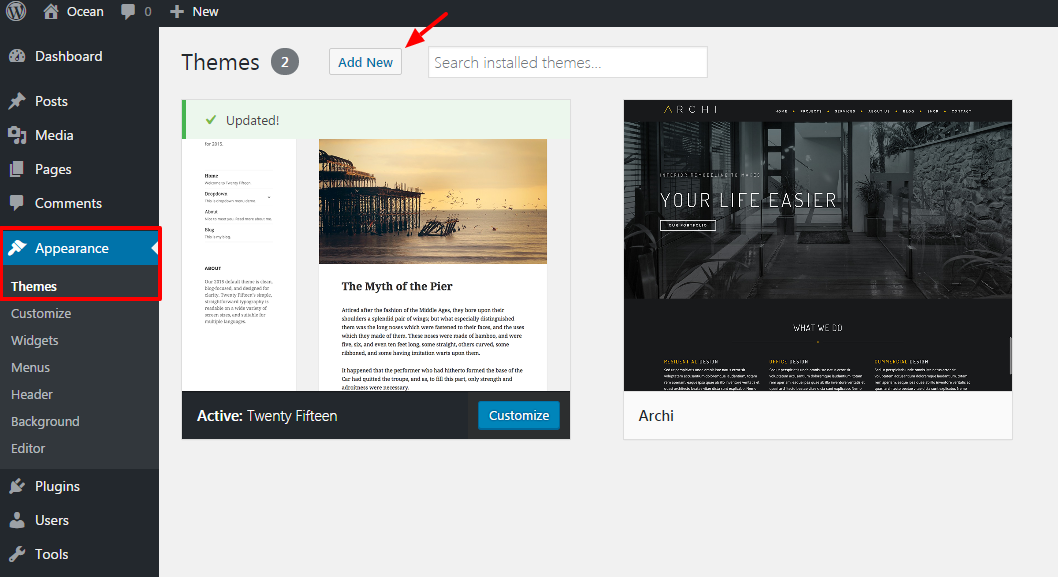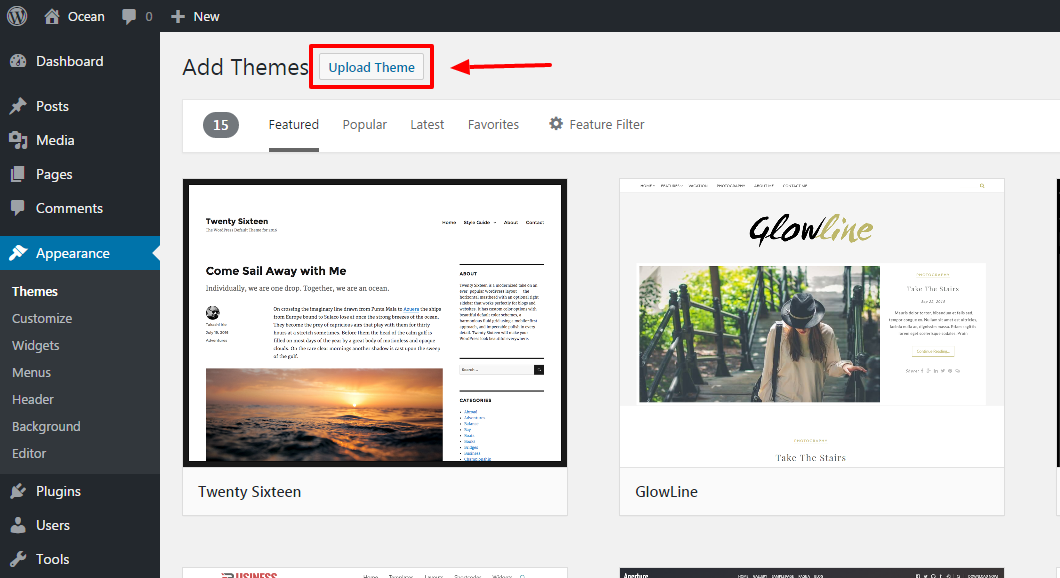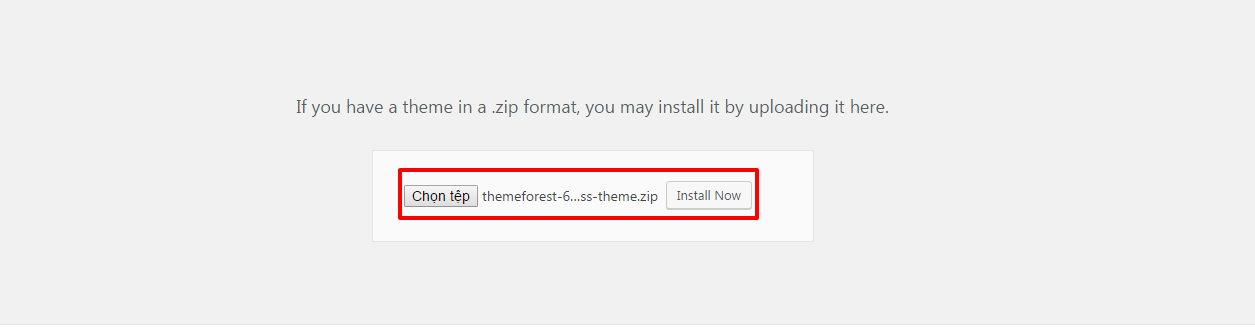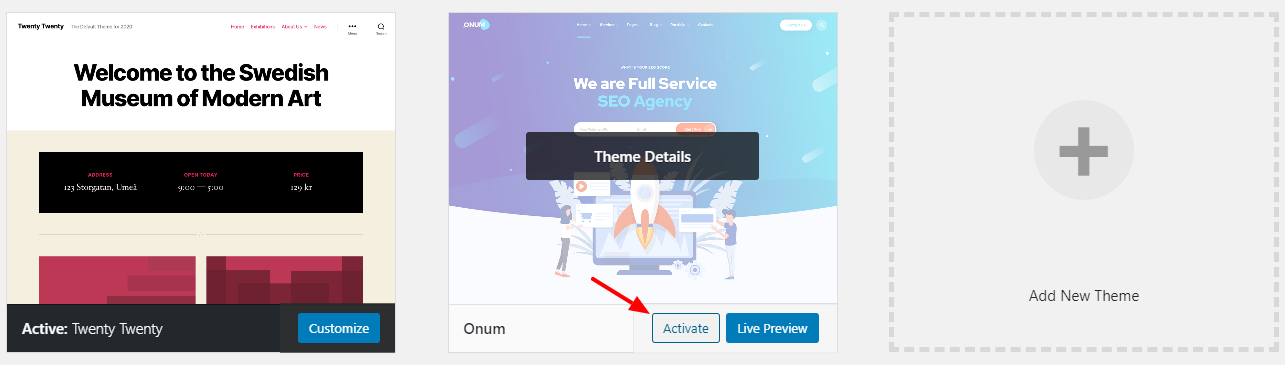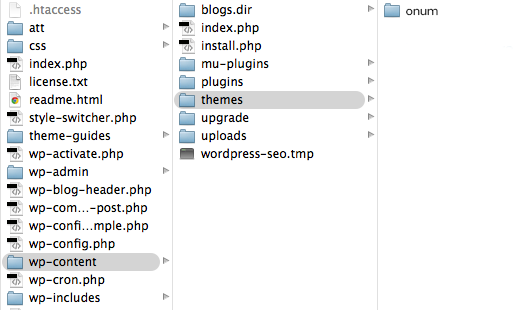After you download the package from ThemeForest, please unzip it. You’ll see a file called onum.zip, which is the main file needed to upload and install.
Important: One of the most common reasons people have issues is because they try uploading the full zip that includes demo content, theme, documentation…etc which displays the “The package could not be installed. The theme is missing the style.css stylesheet.” error. Please make sure you are uploading only the installable theme which is called onum.zip.
Now that you made sure WordPress is up to date you can install the theme and there are two ways to install Onum, via WordPress or via FTP.
Install Onum via WordPress
Step 1 – Log into your WordPress website and go to Appearance > Themes and click Add New.
Step 2 – Click Upload Theme.
Step 3 – Browse the onum.zip file on your computer and click Install Now.
Step 4 – Once WordPress has unpacked and installed the theme, just click to activate it.
If you get the “Are You Sure You Want To Do This” message when installing onum.zip file via WordPress, it means you have an upload file size limit. You need to install the theme via FTP, or contact your hosting provider to increase the limit.
Install Onum via FTP
Step 1 – Unzip the onum.zip file, you’ll get a folder onum.
Step 2 – Log into your hosting space via an FTP software(Use a FTP client like FileZilla).
Step 3 – Upload that folder to wp-content/themes folder on your host.
Step 4 – Go to Appearance > Themes and activate the Onum theme.