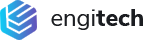First, install the “OT Mega Menu” plugin for your theme. You can download the plugin here: Mega Menu
After activating the plugin, go to Settings > Permalinks and click the Save Changes button.
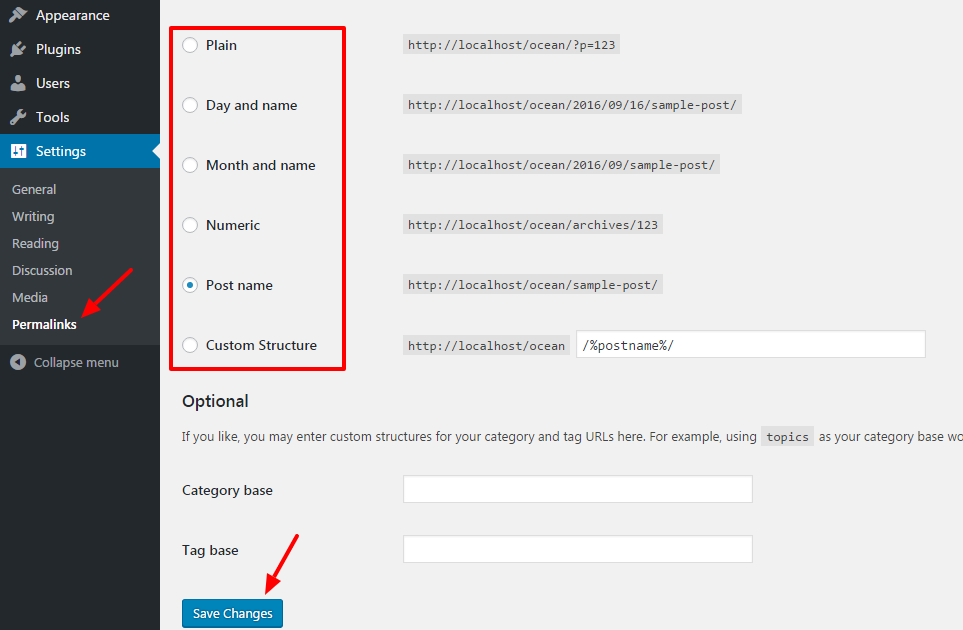
Then go to Appearance > Menu to setup.
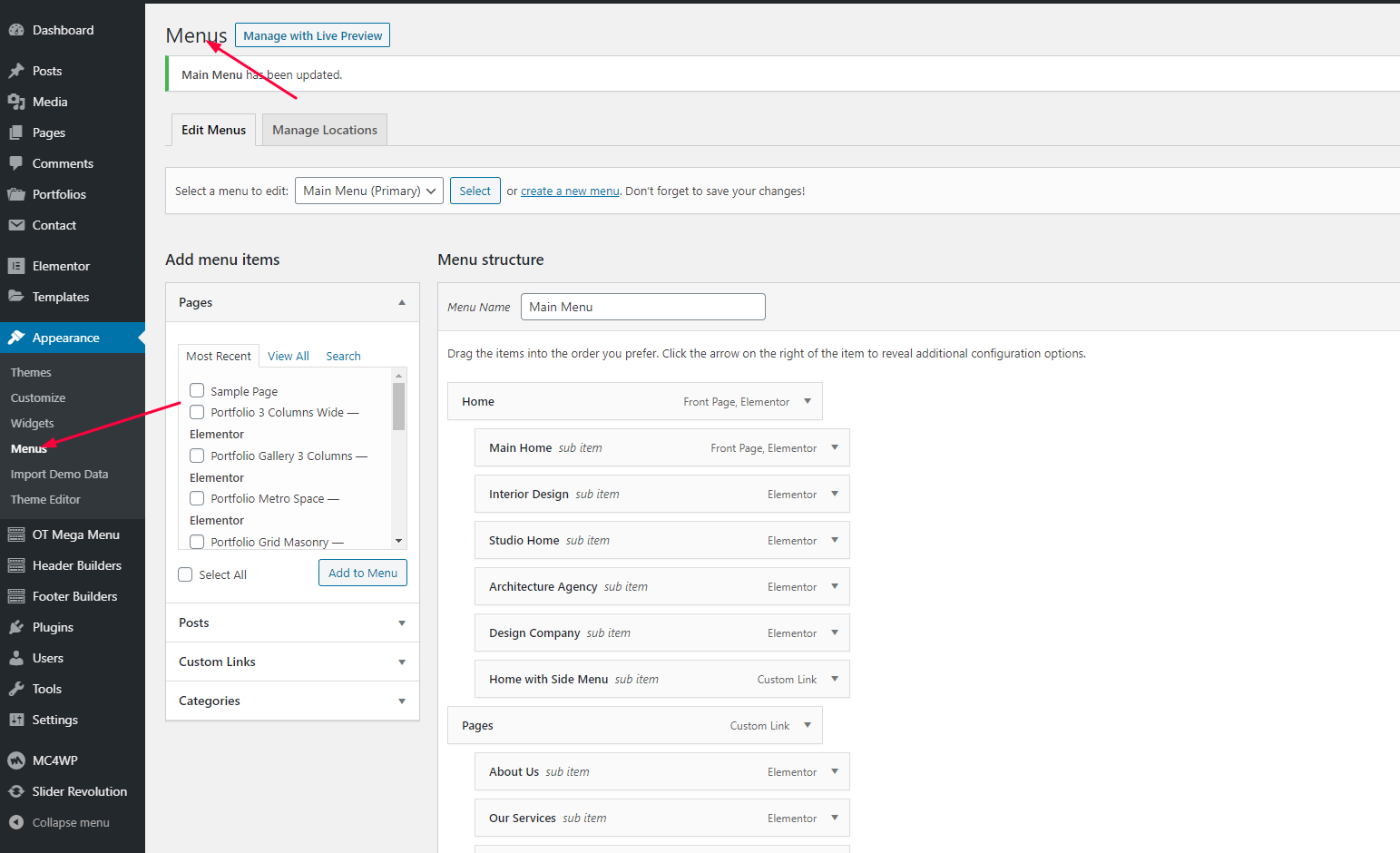
At level 1 menu item, click the arrow on the right of the item to reveal additional configuration options. Click the “Settings” button to start the mega menu builder. ( Note: You can only build mega menu at level 1 menu item)
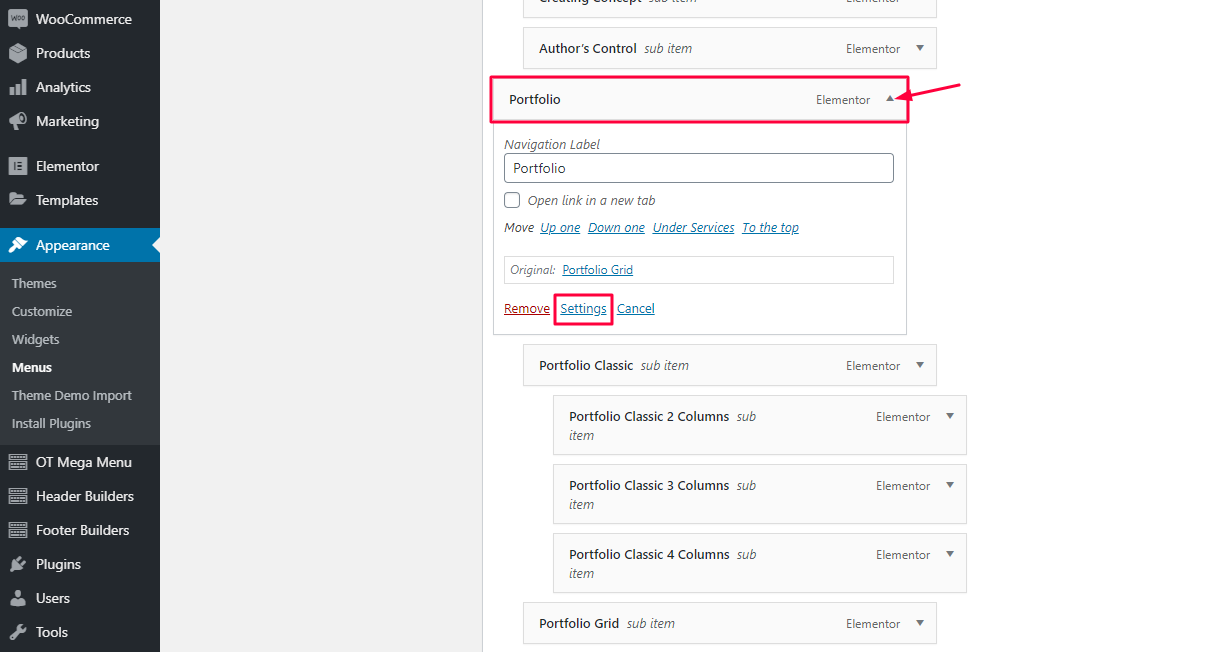
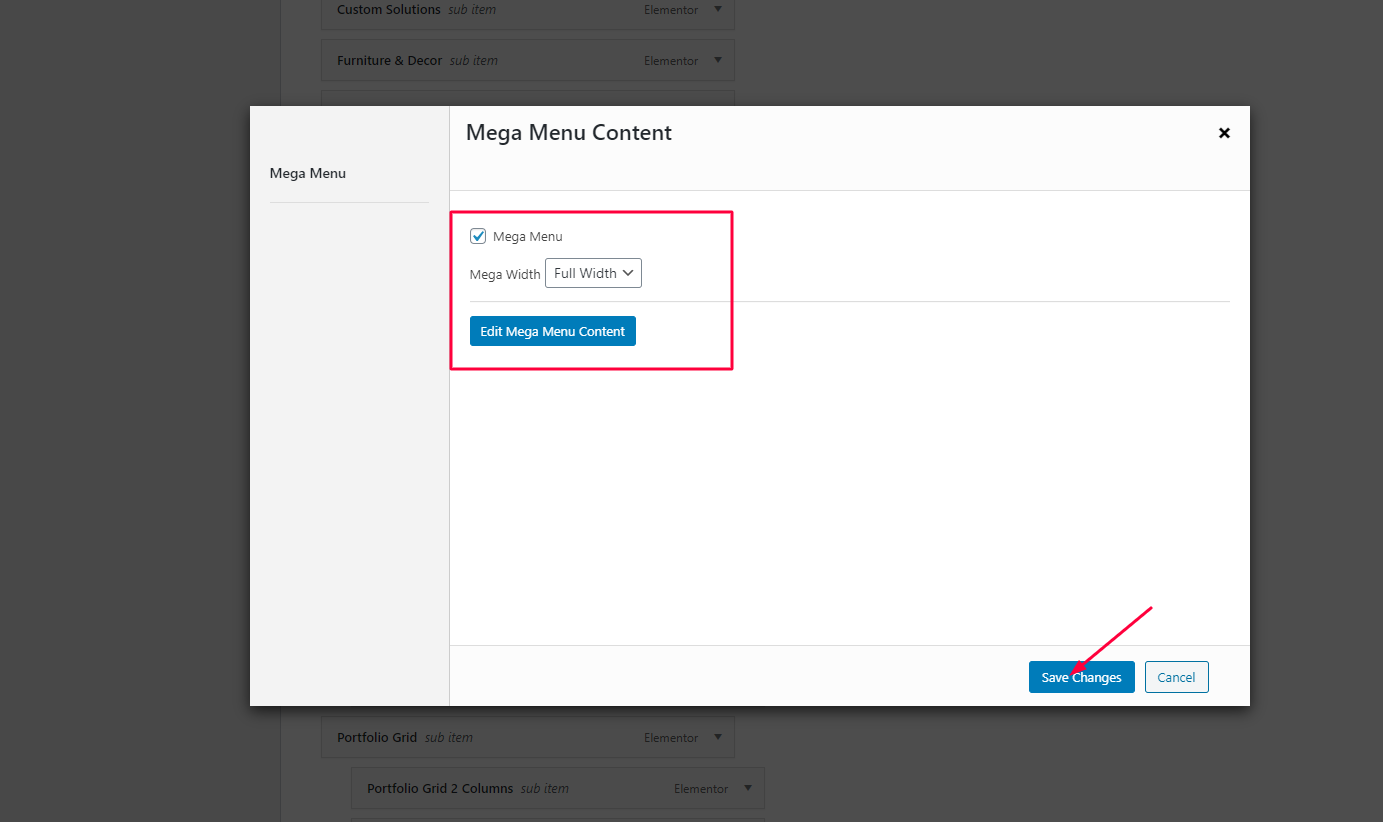

*** Import Mega Menu Demo Content, download and then import mega-menu.json file here:
https://www.dropbox.com/s/7764ghzw7iyjg1o/mega-menu.json?dl=0
You can read more in this document to learn how to import and use templates in Elementor:
https://elementor.com/help/template-library/
Note: Mega menu is only visible on desktop devices, not on mobile devices.